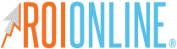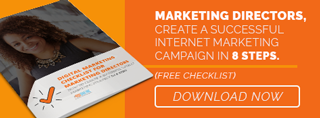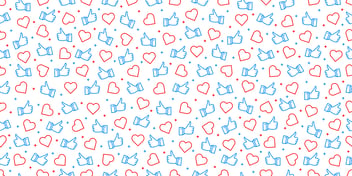How To Promote A Blog Post Using Facebook's Ads Manager [Video]
Hi, everyone, I’m Ashley. I’m ROI’s social media director and today I’m going to show y’all how to promote a blog post using Facebook’s Ads Manager.
I get a lot of questions from clients asking why I use the Ads Manager to promote a post whenever you can do it within the Business Page.
Well, you get better analytics whenever you use the Ads Manager so you'll get:
- Cost-per-click
- How many clicks
- Your total reach
- Demographics
You can get a better, more tailored ad to go to the appropriate audience. So let's get started.

You're going to go to Create A Campaign. There are three different segments of Facebook Ads. You can do your awareness, which is bringing people letting them know what you do and how it can benefit them.
Once you've kind of got your customers to know or your potential customers to know what you do, you can send them to our site this way and make them watch a video. This is also the conversion, so this is how we convert leads into customers.
For a promoted blog post, you’re in the Awareness Stage, so you're letting people be aware of the problem or a situation. For this purpose, we're just going to say “promoted blog post.”
I like to name all of the campaigns based on what they are just depending on the blog. It might be best just to name the blog name. That way never get mixed up and then you can always go back and know exactly what ad you're talking about.

We're going to press Continue. At ROI, we like to target many different marketing professionals. Our favorite is a marketing director. If we just were to place marketing directors in Amarillo, it might be a little harder to find. But for this purpose — and we like clients from all over the country — we're going to leave it just toward the United States. But if it was just Amarillo-based, we could add Amarillo or any other city.
We usually like to post ages 25 and up for business professionals, both men and women. It doesn't really matter, so we can target exactly who we want to find.
This is the cool part about doing an ad through the Ads Manager. You have all of these options. You can browse and find demographics, what they make a year, where they live, what they are interested in.
For this, we're going to type in “marketing director” and you want to find one with job titles because they're interested in it that's cool, but it's not going to help anything.
Since this is pretty refined, you won't have to type numbers, but if you were just to add marketing, it would change. It would broaden. It all depends on who you're targeting and why you're targeting, but in retrospect, you want to have the most qualified leads, and that's what we're trying to accomplish here.
You can also add your Facebook Page. Some of my clients like to just target their Facebook Page, which is great. Doing your ads through your Business Page is a great way to do that.
So here's another way you can do it if you want a more specific audience.
Facebook will place your ad in the most likely place that your audience will be, so either through Instagram, through mobile News Feed, through desktop News Feed, wherever your audience looks at it most, that's where they're going to place it.
This is a really cool feature that Facebook Ads has if you don't want it like that, if you just want to target Instagram or just target Facebook, you can go to Edit Placements and that's how you can do that.

With a promoted blog post, I only like to run it for a week or until it is no longer relevant.
We try to write blogs that are that kind of cache and will always be educational, but usually a week is about all you can get without over saturating your audience because a lot of people who have Business Pages tend to just broadly target and over target and then it makes people resent your brand. This is a great way to get in front of the right people, everyone will see a time or two and then be done.
Usually, the best way to get a good reach with a cheaper budget is $10 a day, which is still super to you can do weeks for less than a $100 rather than that magazine ad that will cost you $500 and run for the month and maybe 100 people will see it. You have potentially 38,000 people to see it. That is amazing.
We might say this is “marketing directors.” Press continue. You can either create a new ad, but for this purpose, we are going to use an existing one since it is a promoted blog post.
From here, you can select whatever blog post you want to use. This will say all of your posts from your page but we're going to use our newest blog post, which is here.
Before you go in and do this, if you want to change the wording, you're going to have to do that in your actual page and then reload everything. It's just better to already have what you're going to say ready.
The cool thing about the Ads Manager is it creates a Pixel. A pixel is this little bit of code that goes on to your website and allows Facebook to track all the people who have gone to your site and converted.
A little rule of thumb when creating a promoted blog post is it's great to let that blog it for a couple of days just so you get more likes and more traction with it because then people will say, “Hey, that might be kind of interesting. Other people have interacted with it. I want to see what else is going on.”
With this one, in particular, it only had one, so we might wait a while to see if it gets any more traction and then we'll promote it. Then all you have to do is select Place Order and you'll be done.
I hope this tutorial helped you all!